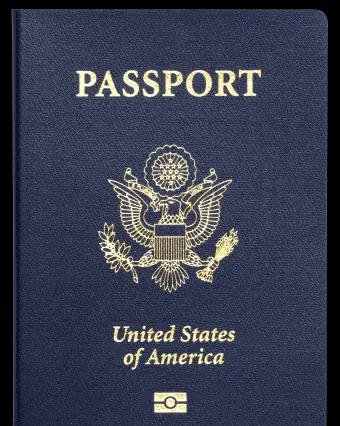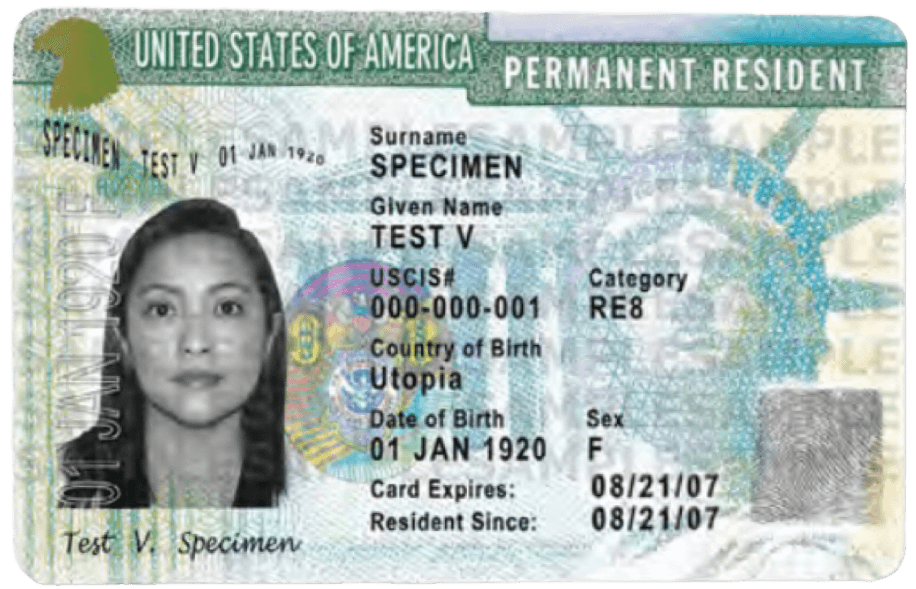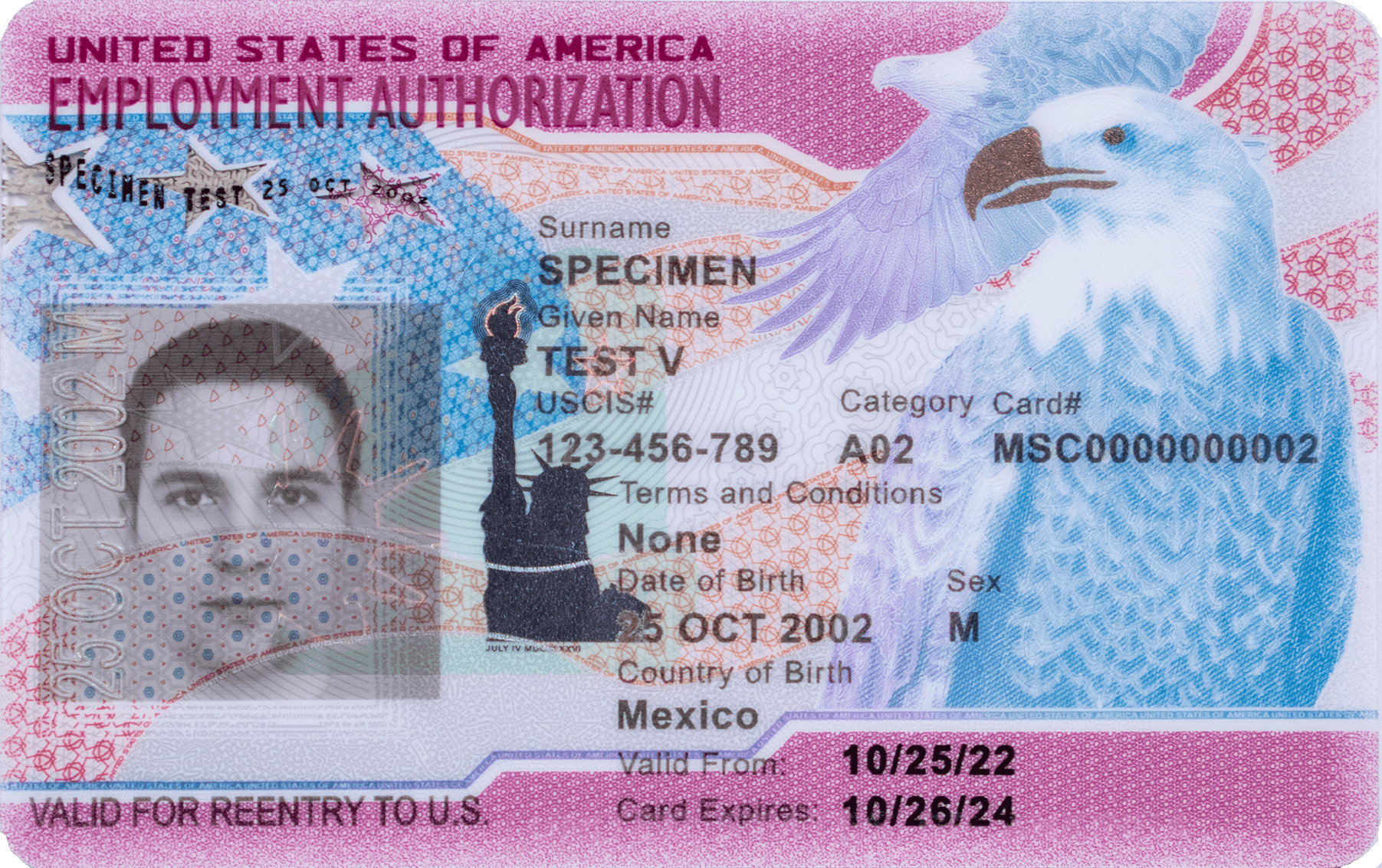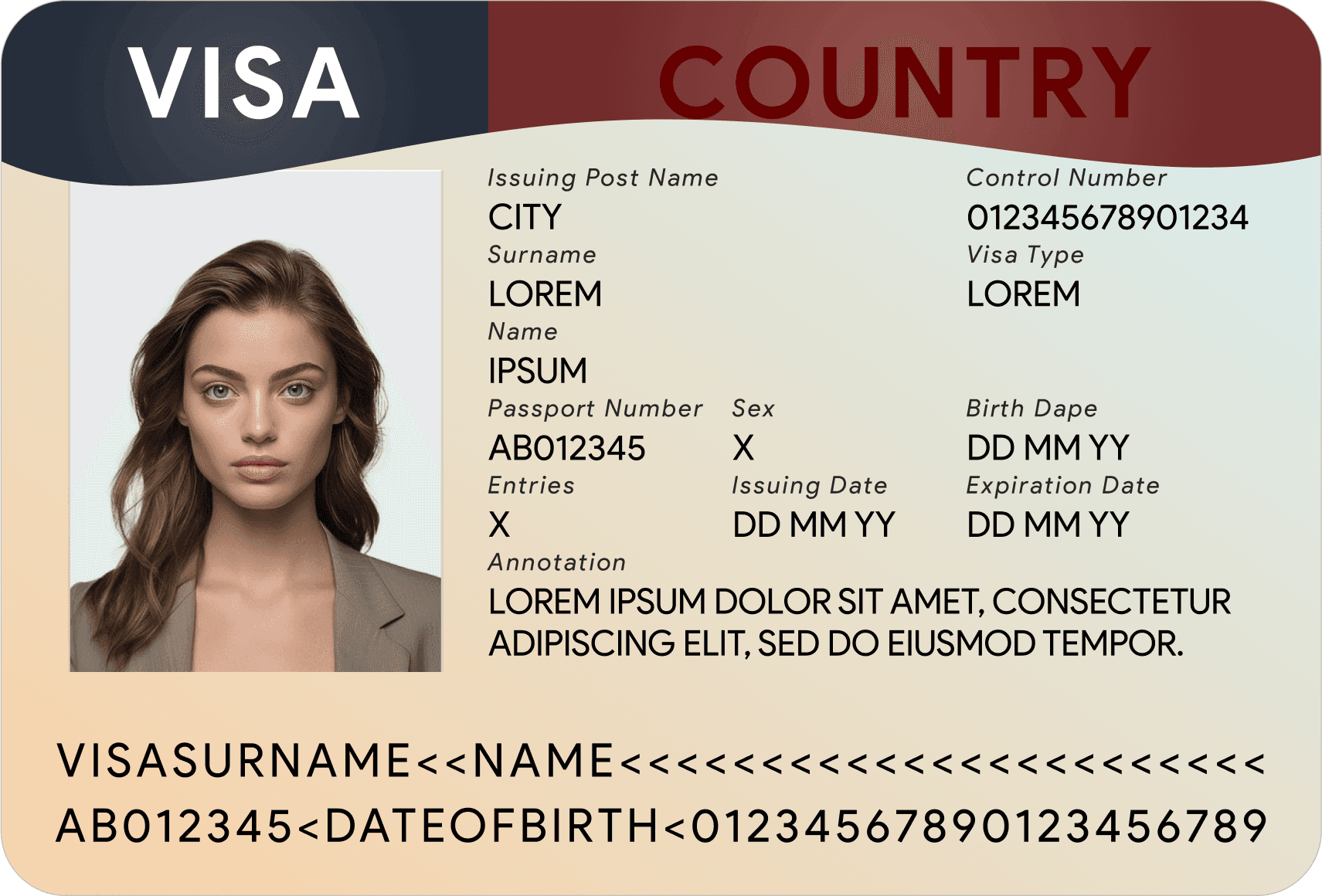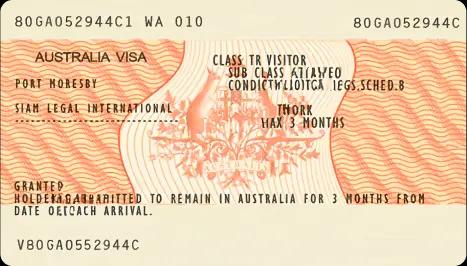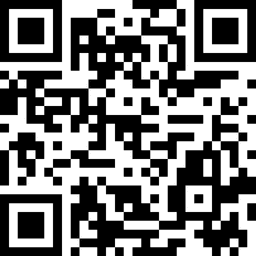Passure
Passport Photo Maker
Your Personal ID Photo Booth
- Effortlessly remove background with one click
- Template ready to print
- Universal compliance: Photos meet international standards
- Professional passport photos at budget-friendly prices
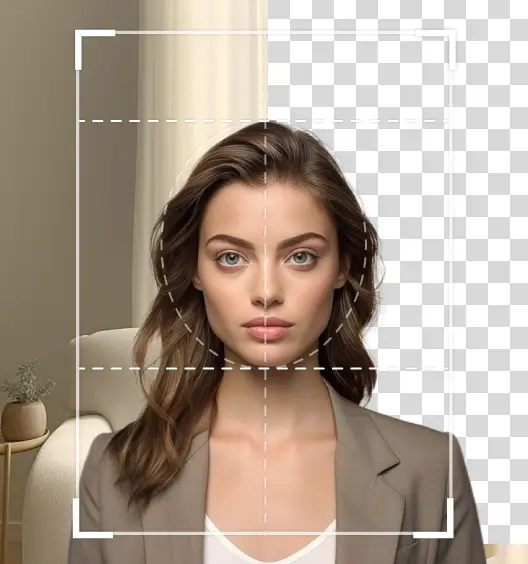
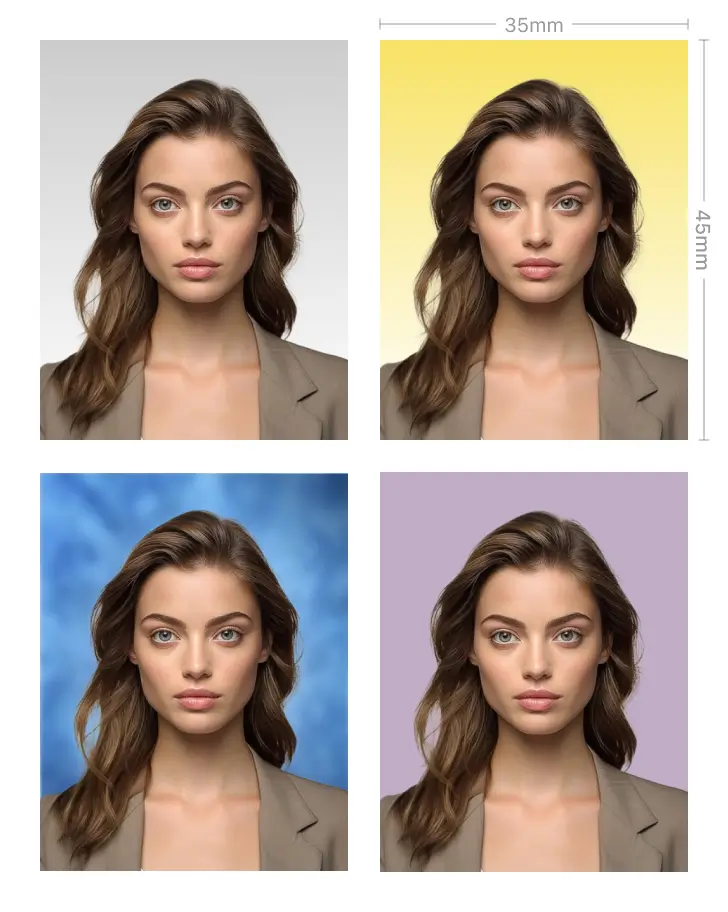
Documents
How to Take a Perfect
Biometric Passport Photo
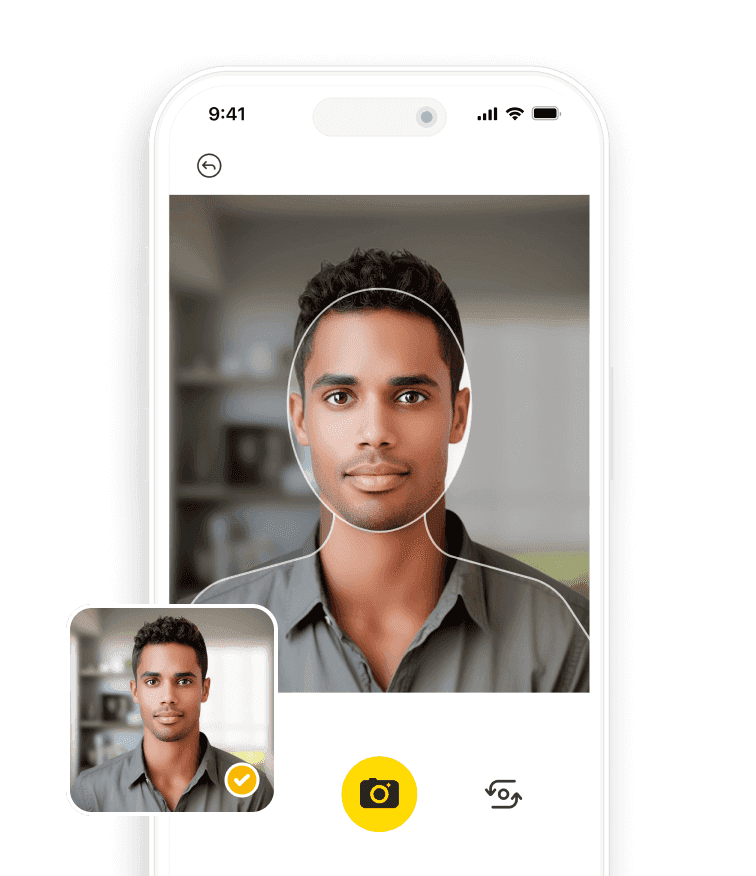
Step1
Download & Choose Document Type
Open Passure and select the specific passport or visa type for tailored photo requirements. Easily upload existing photos for effortless editing.
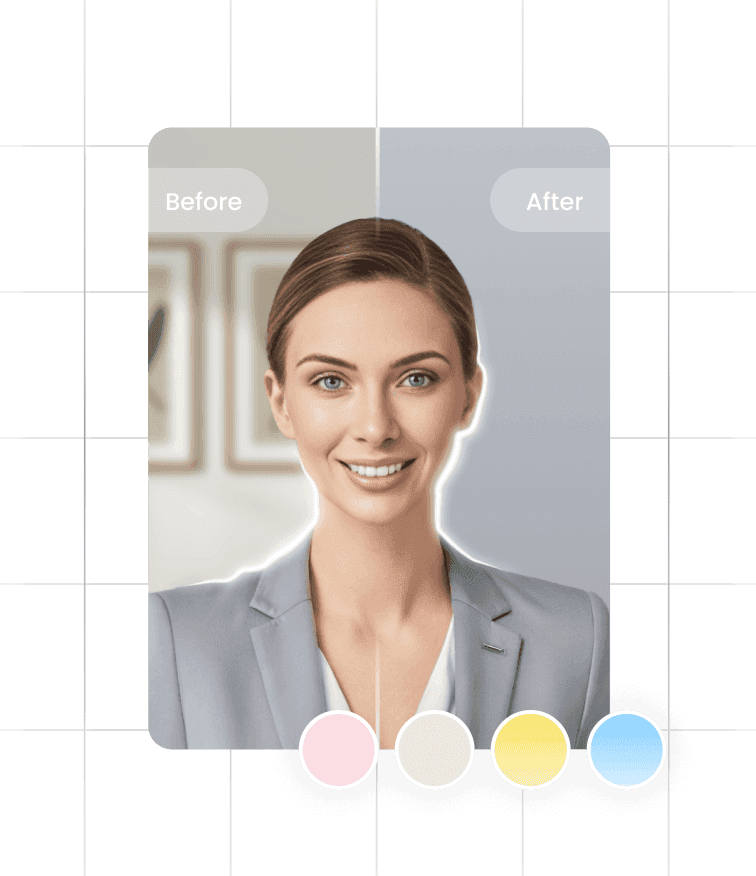
Step2
Edit & Enhance Photos with AI
Utilize Passure's AI-powered tools to adjust backgrounds or enhance skin, ensuring a natural appearance that meets photo standards.
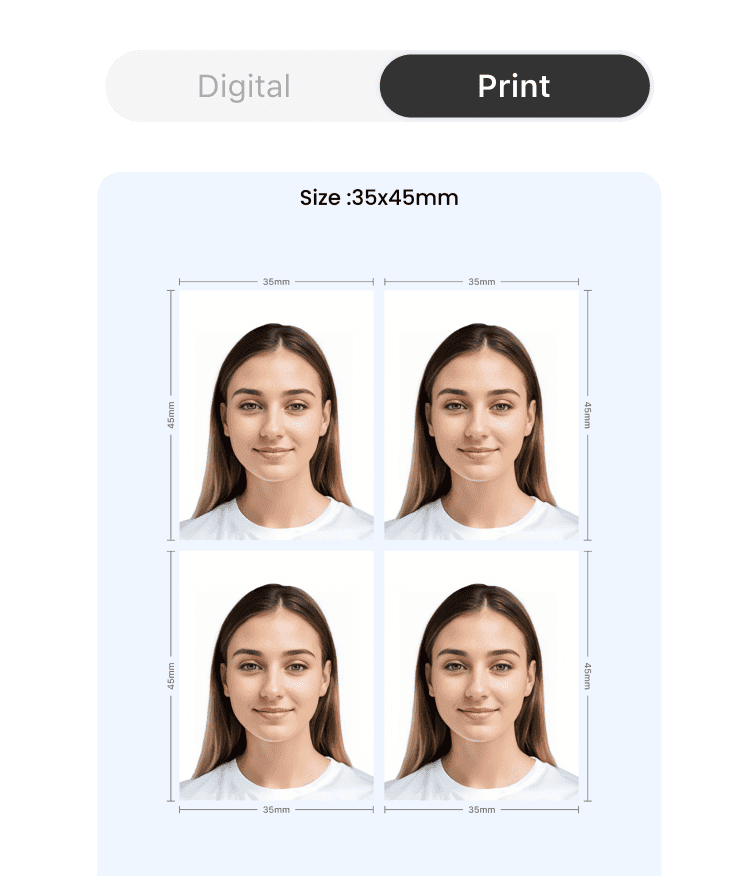
Step3
Create Collages and Print
Use Passure's collage feature for multiple photos and print high-quality, compliant images suitable for passport or visa applications.
Shooting Tips for Passport Photos
- Background
- Head Position
- Expression
- Hair
- Headwear
- Jewelry
- Shadows and Lighting
Use a plain, light-colored background without patterns or distractions. Ensure a consistent background free from shadows for a professional and compliant passport photo or ID photo.
Good examples
Bad examples
- Background
Use a plain, light-colored background without patterns or distractions. Ensure a consistent background free from shadows for a professional and compliant passport photo or ID photo.
Good examples
Bad examples
- Head Position
Face the camera directly with your head centered within the frame. Keep the head straight, neither tilted nor rotated, for accurate representation.
Good examples
Bad examples
- Expression
Maintain a neutral expression with a closed mouth and relaxed facial muscles. Avoid smiling or frowning excessively for consistency and easy identification.
Good examples
Bad examples
- Hair
Style your hair neatly, away from the face. Ensure all facial features are fully visible without any hair obstruction.
Good examples
Bad examples
- Headwear
Generally, avoid wearing hats, headgear, or items that cover the head or hair, unless for religious or medical purposes. Ensure they don't obstruct facial features.
Good examples
Bad examples
- Jewelry
Limit jewelry to small, non-distracting pieces. Avoid wearing large or reflective accessories that may cast shadows or glare on the face.
Good examples
Bad examples
- Shadows and Lighting
Choose well-lit areas to eliminate shadows. Ensure even lighting across the face, minimizing harsh shadows or glares that might alter facial features.
Good examples
Bad examples
Passport Photo FAQ
How to take passport photo at home with free passport photo app?
1. Download Passure a reliable free passport photo app: Begin by downloading a trustworthy and user-friendly free passport photo app Passure on iPhone and Android phones. The professional passport photo maker Passure has positive reviews and high ratings to ensure quality results. 2. Set Up Your Photography Space: Choose a well-lit area in your home with a plain background. Ensure there are no shadows or objects that might interfere with the photo. Position yourself facing the camera directly. 3. Follow the App's Guidelines for Capturing Photos: Launch the free passport photo app Passure and follow the provided guidelines for taking the picture. Typically, you'll need to align your face within a designated frame on the screen and ensure proper positioning and expression. 4. Take Multiple Shots for Options: Capture several photos to have options for selection. The free passport photo app Passure allows you to review and choose the best photo that meets passport photo requirements. 5. Edit and Customize Using the free passport photo app Passure: Utilize Passure's editing tools to adjust the photo's size, crop it to passport specifications, and make necessary enhancements. The free passport photo app Passure offers options to comply with official passport photo guidelines. 6. Review and Save Your Final Passport Photo: Once satisfied with the edited photo, review it thoroughly to ensure it meets all requirements, such as correct dimensions, clarity, and background consistency. Save the final photo to your device. 7. Print Your Passport Photos: After creating your passport photos using the free passport photo app, print them on photo-quality paper. Passure also offers the option to send the digital file to a printing service for professional results. By using Passure a free passport photo app, you can easily capture and create passport-sized photos at home, ensuring they meet the necessary specifications for official documentation.Can you smile in a passport photo?
In most cases, it's recommended to maintain a neutral expression without a big smile in a passport photo. The guidelines for passport photos typically specify that the expression should be natural and have a closed-mouth, neutral look. This ensures consistency and easy identification.What to wear for passport photo?
Here are clothing guidelines for passport photos: 1. Neutral and Conservative Attire: Opt for clothing in solid, neutral colors like black, navy blue, or gray. Avoid patterns, bright colors, or clothing with large logos or designs. 2. Avoid Accessories That Obscure Features: Remove hats, headgear, and large accessories that cover the head or face. Glasses might be acceptable, but ensure they don't create glares or obstruct your eyes. 3. Keep It Simple: Choose simple, modest clothing that doesn't draw attention and allows for a clear view of your face. The focus should be on your facial features, not your attire.What is passport photo makeup?
Passport photo makeup refers to the application of cosmetics or makeup techniques specifically tailored to ensure that an individual looks natural and meets the photo requirements for a passport or other official identification documents. The goal of passport photo makeup is to enhance features without appearing overly dramatic or altering one's appearance significantly.Can you wear makeup in passport photo?
The general guideline for passport photo makeup is to keep makeup subtle and natural-looking. Light makeup is typically allowed as long as it doesn't obscure your facial features or create significant shadows. The intention of passport photo makeup is to present an accurate representation of yourself.What are the different types of passports?
There are many different types of passports, each with its own purpose and benefits. Here are some of the most common types of passports: - Regular passport: This is the most common type of passport, and it is issued to citizens of a country for the purpose of international travel. - Official passport: This type of passport is issued to government officials or employees who are traveling on official business. - Diplomatic passport: This type of passport is issued to diplomats and their families, and it grants them certain privileges and immunities, such as exemption from customs searches. - Service passport: This type of passport is issued to U.S. citizens who are employed by the U.S. government and who are traveling on official business. - Emergency passport: This type of passport is issued to U.S. citizens who need to travel internationally on short notice due to an emergency. - Passport card: This type of passport is a smaller, card-sized version of the regular passport. It can be used for travel to Canada, Mexico, the Caribbean, and Bermuda. In addition to these common types of passports, there are also a number of other, less common types of passports that are issued for specific purposes, such as passports for seafarers and passports for refugees.Passport Photo Options: CVS passport photo and Costco passport photos V.S. Passure
When it comes to obtaining passport photos, options like CVS passport photo and Costco passport photo have long been relied upon. However, the emergence of innovative solutions like Passure, a free passport photo app, offers distinct advantages over traditional services. CVS passport photo: CVS offers convenient passport photo services at many of its locations. Their trained staff can capture your photo and ensure it meets the necessary specifications for passport or identification purposes. CVS stores provide a quick and reliable option for obtaining passport photos. Costco passport photos: Costco, known for its diverse services, also offers passport photo services at some locations. With their professional setup and adherence to photo guidelines, Costco provides an affordable solution for individuals seeking passport photos without compromising quality. Passure: A smarter choice for passport photos Benefits of Passure over CVS passport photo and Costco passport photos services: 1. Convenience and Accessibility: - Passure: With Passure, the convenience of capturing passport photos at any time and from anywhere using your smartphone eliminates the need to visit a physical store. This flexibility surpasses the requirement to locate a nearby CVS or Costco outlet. - CVS passport photo and Costco passport photos: While CVS and Costco provide physical locations for passport photo services, their accessibility might be limited by store hours or distance for some individuals. 2. Cost Efficiency: - Passure: Passure offers passport photo services for free, eliminating any expenses associated with visiting a store for professional photo services. It saves money without compromising on quality. - CVS passport photo and Costco passport photos: While reliable, the cost of passport photos at CVS or Costco might be higher due to service charges and printing fees. 3. Time-Saving Approach: - Passure: The user-friendly interface and quick photo capturing process on Passure ensure efficient creation and editing of passport photos within minutes, ideal for those with time constraints. - CVS passport photo and Costco passport photoso: Visiting physical stores for passport photos might involve waiting in line and adhering to store operating hours, potentially consuming more time. 4. User Control and Editing: - Passure: Passure empowers users to take control of their passport photo creation, allowing for instant editing, resizing, and adjustment of photos to ensure compliance with official regulations. - CVS passport photo and Costco passport photos: While professional services at CVS and Costco maintain quality standards, users might have limited control over the editing process.
Download Passure for MobileDownload Passure for Mobile



Get Your Personal ID Photo Today