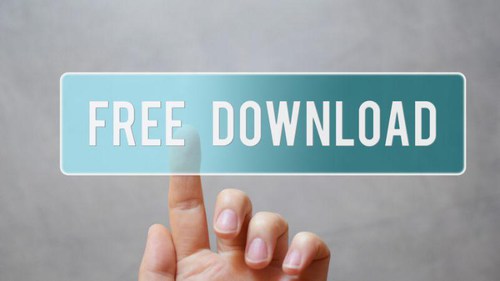When it comes to professional networking, your LinkedIn profile picture takes center stage, acting as your digital professional identity. The image not only introduces you to the world, but it also shows your professionalism. Therefore, it’s really important to make a good first impression. This is where Passure comes in, offering a unique way to make sure your LinkedIn profile picture stands out.
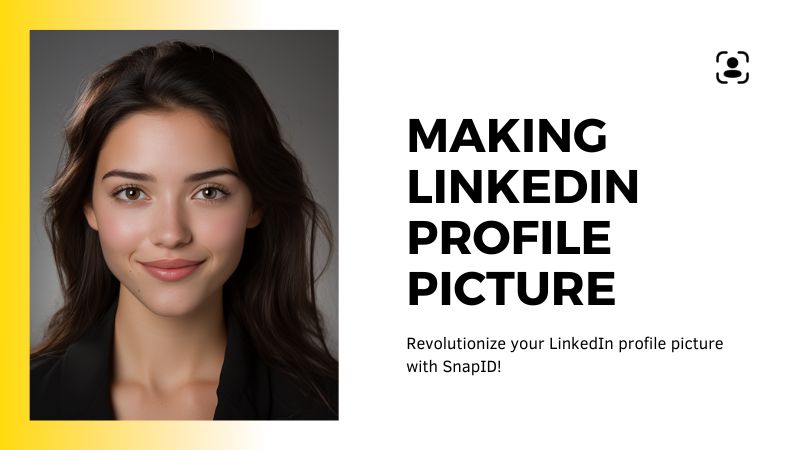
8 Tips for Taking a Professional LinkedIn Profile Picture
Dressing for Success
The Power of Attire in Your LinkedIn Profile Picture
The clothes you wear reflect your professional image on sites like LinkedIn. You’ll look more professional if you choose a well-chosen outfit in your LinkedIn profile picture. Using Passure’s Virtual outfit feature is revolutionizing the way you take photos. With this tool, you can digitally wear attire that matches your industry’s standards, so you look professional and ready to go. Whether you’re aiming for corporate formal or smart casual, Passure’s got you covered.


Choosing the Right Background for LinkedIn Profile Picture
Setting the Scene for Professionalism
The backdrop of your LinkedIn profile pictures play a huge role in keeping the focus on you. You don’t want your headshot to look cluttered or distracting. Passure’s background alteration feature lets you replace any backdrop with a selection of clean, professional backgrounds. By doing this, your professional headshot will stand out for all the right reasons, emphasizing your presence against a backdrop that complements you instead of competing with it.


Professional Posing for LinkedIn Profile Picture
Striking the Perfect Pose
The right pose can communicate confidence and approachability, essential qualities in a LinkedIn profile image. Passure guides users through finding the most flattering and professional poses, ensuring your professional headshot sends the right message. This guidance helps eliminate awkward poses or expressions, replacing them with a posture that projects confidence and openness, inviting viewers to connect.


Ensure Only Your Personal Image is in the Picture
The Focus is You
In the world of LinkedIn, your profile picture should highlight you and only you. Passure excels in focusing the shot precisely on your likeness, ensuring no background distractions take away from your professional image. This feature is crucial for maintaining a professional headshot that captures viewers’ attention, directing it solely to your professional persona.

Eye Contact and Smile
Engagement Through Expression
A genuine smile and direct eye contact can make your LinkedIn profile image more engaging and approachable. Passure’s editing tools are designed to help perfect your expression, ensuring it strikes the right balance between professional and inviting. This critical aspect of your photo can significantly impact your online interactions, making viewers feel more connected and positively disposed towards you.
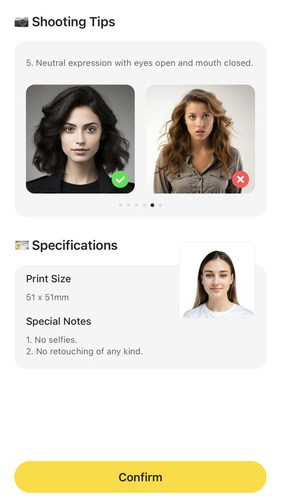

High Resolution
The Clarity of Professionalism
Regardless of the 1×1 size, your LinkedIn profile image must be sharp and clear to reflect your professionalism accurately. Passure guarantees that your image maintains the highest quality, ensuring every detail contributes positively to your professional image. This high resolution is vital for making a strong impression, showcasing your attention to detail and commitment to quality.


Avoid Selfies
The Professional Alternative
A LinkedIn profile image requires more sophistication than a standard selfie can provide. Passure stands as the professional alternative, offering studio-quality photos without the need for a photographer. This approach ensures your professional headshot is not just a photo but a strategic component of your professional branding, distinguishing you from the crowd.
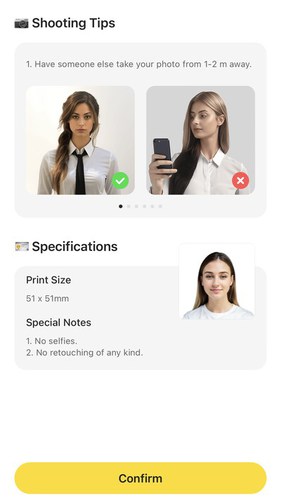

Professional Editing for LinkedIn Profile Picture
Fine-Tuning Your Professional Image
Meeting the professional standards expected on LinkedIn involves meticulous attention to detail. Passure’s editing suite provides comprehensive tools for adjusting size, lighting, and facial expressions, ensuring your photo adheres to the unwritten rules of professional headshots. This capability allows you to tailor every aspect of your image, ensuring it represents the best version of your professional self.
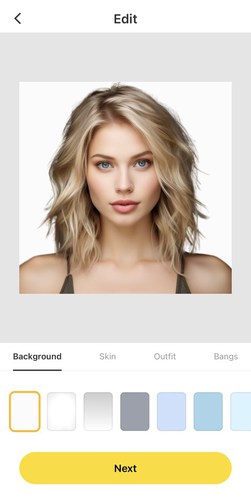
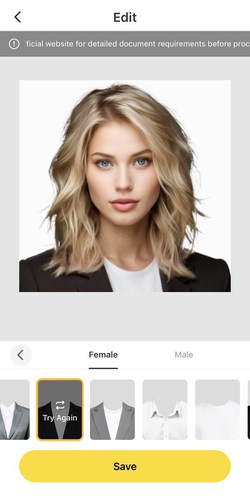
By adhering to these enhanced tips and utilizing Passure’s features, your LinkedIn profile picture will not only meet but exceed professional standards, setting you apart in the vast network of professionals on LinkedIn.
Why choose Passure for LinkedIn Profile Picture?
Nowadays, the evolution of photo ID apps like Passure has been nothing short of revolutionary. These apps have redefined the standards for creating professional headshots, especially for platforms like LinkedIn where your image can significantly influence career opportunities. But what exactly makes photo ID apps so transformative?
Passure, for instance, leverages AI technology to offer features previously only achievable by professional photographers. Background change, photo resize, and compliance with photo guidelines are now at your fingertips. This means that creating a LinkedIn profile picture that meets professional standards no longer requires expensive equipment or studio time. Whether it’s for a serious photo shoot or a formal but approachable photo shoot, Passure equips you with the tools to produce a professional headshot effortlessly.
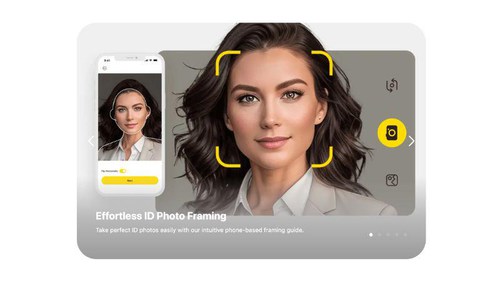
How to Design a Professional LinkedIn Profile Picture in Passure
Step 1: Prepare Your Photos for LinkedIn Profile Picture
Start by gathering 10-15 clear, high-resolution photos of your face. These should be varied, capturing different angles and expressions to give the AI technology a comprehensive understanding of your appearance. The goal is for Passure to have enough data to work with, ensuring the final LinkedIn profile picture accurately reflects your likeness.
Step 2: Upload Your Photos to Passure
Once you have your photos ready, open the Passure app and navigate to the AI headshot feature. Here, you’ll upload the photos you’ve prepared. This step is crucial for the AI to analyze your features and create a professional headshot that truly represents you. Ensure the photos are uploaded in the highest possible quality to maximize the effectiveness of AI technology.
Step 3: Select Your Favorite Template
Passure offers a range of pre-existing character templates that serve for your new LinkedIn profile picture. Choose one that best matches your professional environment or the image you wish to project. Whether it’s a corporate office setting or a more creative backdrop, selecting the right image is key to creating a photo that resonates with your professional identity.
Step 4: Customize Your Image
With your photos uploaded and your template selected, the AI now works to incorporate your face into the chosen workplace image. At this stage, you can customize further by selecting your preferred attire through Passure’s Virtual Apparel feature. Additionally, you can adjust the size and choose the right background to complement your professional look.
Step 5: Save and Upload Your LinkedIn Profile Picture
Once you’re satisfied with your Passure-created LinkedIn profile image, save the image to your device. The final step is to upload this high-resolution, professional headshot to your LinkedIn profile. With Passure’s help, you’ve now crafted a LinkedIn profile picture that’s not only professional but also uniquely you, ensuring you stand out in the professional world.
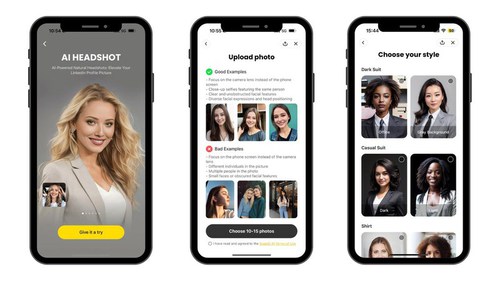
Maximize Your Professional Appeal with Passure
By combining simplicity and sophistication, Passure revolutionizes LinkedIn profile images. With its AI headshot feature, the app creates high-quality, professional images from user-uploaded photos. Integrated with customizable backgrounds and virtual apparel, Passure makes sure your LinkedIn profile picture embodies professionalism.


FAQ: Your LinkedIn Profile Picture Questions Answered
Q: Can Passure really make my LinkedIn profile picture stand out?
A: Absolutely! With its advanced AI features and editing tools, Passure is designed to elevate your LinkedIn profile image from ordinary to exceptional, ensuring you make a memorable first impression.
Q: Is Passure easy to use for those not tech-savvy?
A: Yes, Passure’s user-friendly interface is crafted to be accessible for everyone. Regardless of your technical skill level, creating a professional-grade LinkedIn profile picture is simple and straightforward.
Q: How does Passure handle different photo sizes and formats?
A: Passure is versatile, supporting various photo sizes and formats. It’s particularly adept at ensuring your LinkedIn profile picture meets the platform’s 1×1 size and format requirements, making it perfect for your profile.
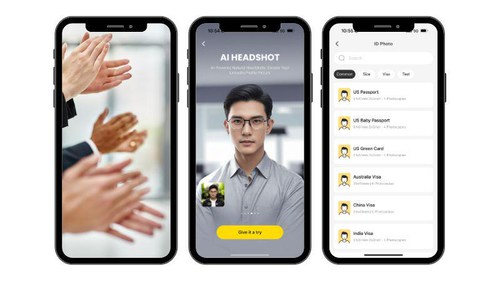
Q: Can Passure’s AI headshot feature really capture my professional persona?
A: Absolutely. By uploading 10-15 photos, Passure’s AI creates a tailored LinkedIn profile picture that reflects your professional identity. This personalized approach ensures your professional headshot is not only high-quality but also a true representation of your professional self.
Q: What if I don’t like the initial LinkedIn profile image Passure creates?
A: Passure offers extensive customization options. If the initial image doesn’t meet your expectations, you can easily adjust the background, clothing, and facial expressions.Passure is designed to work with you to craft the perfect LinkedIn profile picture that meets your professional standards.
Q: How frequently should I update my LinkedIn profile image using Passure?
A: Updating your LinkedIn profile photo every 1-2 years or when you undergo a significant professional change is a good practice. Passure makes updating effortless, encouraging you to keep your professional image fresh and relevant.