There’s something to be said for a professional headshot background that’s clean, crisp, and compliant. Even with all your ducks in a row – from the right outfit to the perfect makeup – the wrong backdrop can ruin everything. Whether you’re applying for your passport and require a start white background, or you need a professional headshot in a soft but serious gray, it’s important that you get it just right. But when it comes to certain deadlines, we don’t always have the luxury of finding the right background. Fortunately, ID photo apps like Passure are the ideal solution to generate professional photo backgrounds in a matter of seconds.
What You Need to Know About Professional Headshots
Professional headshots have become an essential part of our lives. We need them for official purposes but they’re also great tools for personal branding as well. So, as you consider all the options, be sure to choose one that adheres to basic photo standards. This includes, but is not limited to, the right light, dimensions, attire, and, of course, background.
While it may seem like “no big deal”, you should not take your photo backdrop for granted. It can make or break your application for certain government issued documents. While in the business world, it can be the difference between securing an interview or not.

Here are some common rules for taking professional headshots:
1. ID Photo:
- Size: Sizes may differ country to country but the standard dimensions are 2 inches x 2 inches (51mm x 51mm).
- Background: Plain, light colored. No patterns and textures.
- Expression: Neutral
2. US Passport Photo:
- Size: Must be 2 inches x 2 inches (51mm x 51mm)
- Background: White or off white. No patterns and textures.
- Expression: Neutral
3. CV Headshot:
- Size: The standard ID photo size of 2 inches x 2 inches (51mm x 51mm) is recommended.
- Background: Plain, neutral. No distractions.
- Expression: Neutral but friendly, soft smiles are allowed
- Attire: Professional clothing such as a suit or shirt
4.LinkedIn Profile Photo:
- Size: The recommended size for LinkedIn profile photos is 400 pixels x 400 pixels
- Background: Clean and uncluttered. No distractions.
- Expression: Neutral but friendly, soft smiles are allowed
- Attire: Professional clothing, preferably a suit
Read More: What to Wear for Passport Photo
5. Corporate Portrait:
- Size: Sizes vary depending on where it will be used, but 400 pixels x 600 pixels is recommended for website placement.
- Background: Plain, neutral. Both light and dark backgrounds work. This can be guided by the company’s brand colors and/or personality.
- Expression: friendly and approachable, make eye contact with the camera friendly
- Attire: Professional clothing
Best Apps For Editing Professional Headshot Background
Nowadays, technology turns everyone into a professional photographer. There’s a laundry list of mobile apps that generate professional headshots in seconds. But not all of them allow you to remove or replace your professional headshot backgrounds seamlessly. We’ve done the leg work to present you with the best options on the market so you can make an informed decision.
#1 Passure
Unlike many top photo editing apps, Passure was designed exclusively to generate professional headshots. It’s Background Remover and Background Color Changer features allow you to seamlessly replace and/or remove the background in your images to generate photos that work for government applications. It also boasts a range of templates that meet specific photo ID requirements. Add to that, the ability to change your outfit, retouch your skin, and alter your hairstyle, and you’ve got the recipe for the perfect headshot photo app.
#2 PhotoDirector
PhotoDirector is an AI-powered app that gives users a comprehensive editing experience. One of its main features is its backgrounds, which are ideal for professional headshots. This, along with its user-friendly interface and advanced features, make it a popular choice for editing novices.
#3 Fotorama
When it comes to professional headshots, Fotorama is known to deliver quality results. From AI-crafted portraits to themed photo transformations, users can remove backgrounds from iPhone images with ease.
#4 GIO: AI Headshot Generator Pro
The self-described “pocket-sized AI photo studio” takes pride in delivering professional headshots to its users. With the ability to replace backgrounds, generate outfits, and change hairstyles, its quite versatile.
#5 Fotor AI Photo Editor
Powered by AI technology, Fotor makes it easy to replace your photo background. Whether you’re looking for stark white or you want a change of scenery, this app will get the job done in seconds.
| Photo editing app | Headshot Background | Outfit Replacement | Hairstyle Replacement |
| Passure | ⭐️⭐️⭐️⭐️⭐️ | ⭐️⭐️⭐️⭐️⭐️ | ⭐️⭐️⭐️⭐️ |
| PhotoDirector | ⭐️⭐️⭐️⭐️ | ⭐️⭐️⭐️ | ⭐️⭐️⭐️⭐️ |
| Fotorama | ⭐️⭐️⭐️ | ⭐️⭐️⭐️⭐️ | ⭐️⭐️⭐️ |
| GIO | ⭐️⭐️⭐️⭐️ | ⭐️⭐️⭐️⭐️ | ⭐️⭐️⭐️⭐️⭐️ |
| Fotor | ⭐️⭐️⭐️⭐️ | ⭐️⭐️⭐️ | ⭐️⭐️⭐️ |
How to Change a Professional Headshot Background
The emergence of editing apps has completely changed the photography game. Now, tasks that once were left to the “professionals” can be successfully executed by any layman with a smartphone. And that includes changing the background of your photos! With Passure, it’s as easy as 1-2-3!
With its state of the art features, you can:
- Add neutral backgrounds to your photos
- Remove your professional photo background
- Generate original headshots with professional backgrounds
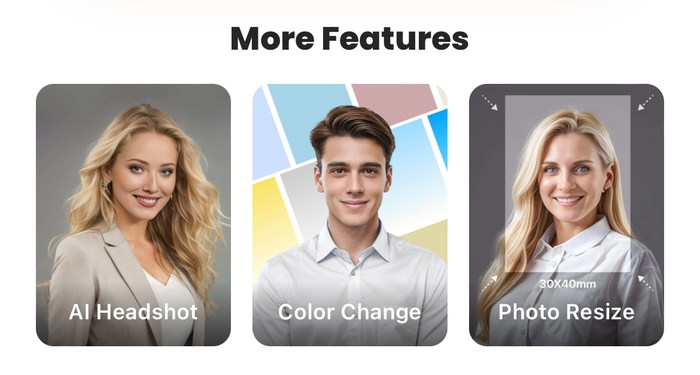
On top of being so versatile, Passure also delivers results in record time. That means you don’t have to wait days or even hours to get the right photo to update your resume. Within a matter of minutes, you can create quality headshots to take advantage of any opportunity! And, the process is so simple that anyone can do it, regardless of age or tech savviness!
Remove Background
- Open Passure and go to “More Features” at the bottom of the home page.
- Select the “Color Change” option
- Choose the photo whose background you want to remove
- Allow the image to process automatically
- Tap “Next” and your image will be saved to your gallery!


Change Background Color
- Open Passure app go to “More Features”
- Select the “Color Change” option
- Choose the photo whose background color you want to change
- Allow the image to process automatically
- Select your preferred background color
- Tap “Next” to save your image to your gallery!


Generate AI Headshots
- Open Passure and go to “More Features”
- Select the “AI Headshot” option
- Select your gender and skin tone
- Choose 10-15 photos that follow the guidelines and tap “Done”
- Choose your headshot style and generate.
- Images will take a few minutes to process. Once they’re ready, save any or all of the ones you like!


What Else Can You do with Passure?
But there’s more. Passure serves up a wide range of background colors, beyond the traditional hues. Options extend to green, yellow, pink, peach and purple, to name a few. There are also gradients and textured backgrounds for those looking to add more depth and dimension to their photos.
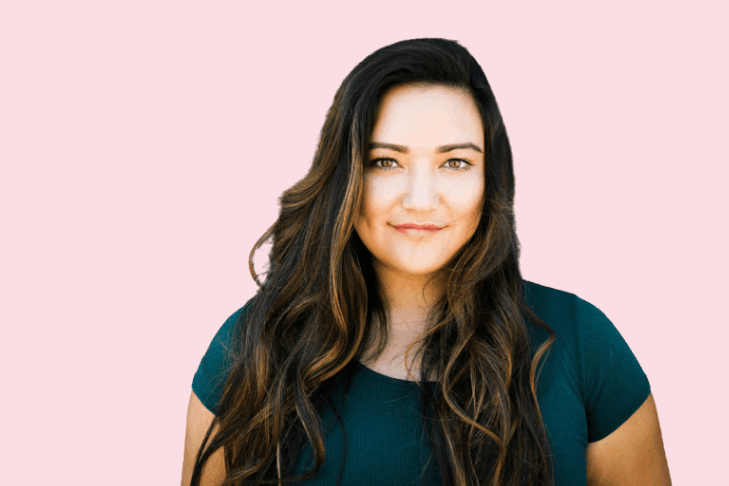
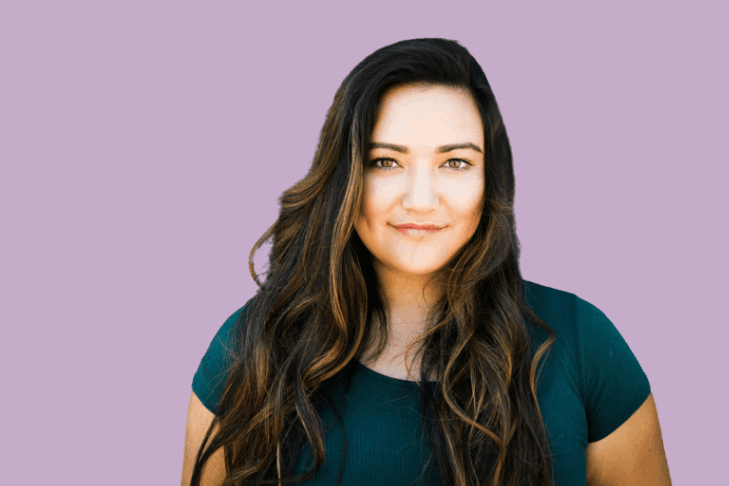
Moreover, Passure allows users to download printable versions of their images. This makes it a very convenient option if you’re short on time and need to get passport photos nearby.
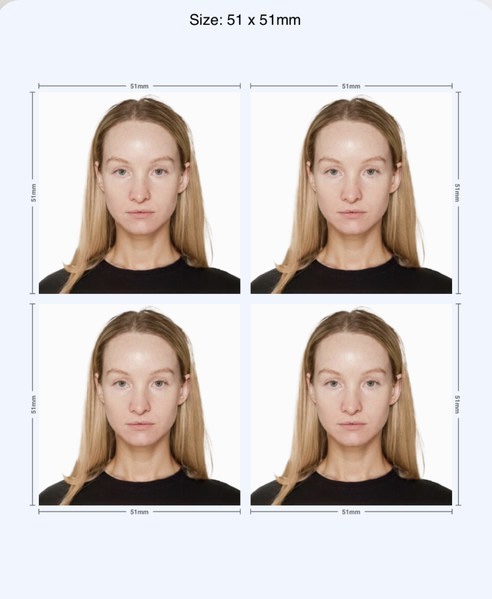
Tips to Get a Perfect ID Photo
With your own photo studio in the palm of your hand, it’s easier than ever to create high-quality, professional headshots. That being said, here are some tips to consider when editing with Passure:
- Retouch skin: Use the Skin feature to refine your facial features for a flawless finish.
- Replace background: Use the Background tool to remove or replace the background in your photo.
- Replace Outfit: Use the Outfit feature to enhance your look with a formal or casual style that best suits you.
Beyond the tools, however, ensure you start with a strong photo by adhering to these basic rules:
- Get the right light to avoid harsh shadows
- Keep your expression neutral
- Wear appropriate attire
- Avoid cluttered or distracting backgrounds
- Ensure the subject is in focus
There’s no denying that the right professional headshot background can completely transform your image. Through Passure you’re able to generate these backgrounds in seconds with just a tap of your finger. Its user-friendly interface and AI-powered technology definitely make it the best choice for your editing needs. Whether you’re using your portrait for government documents or business networking, you’re guaranteed to get professional results in record time!